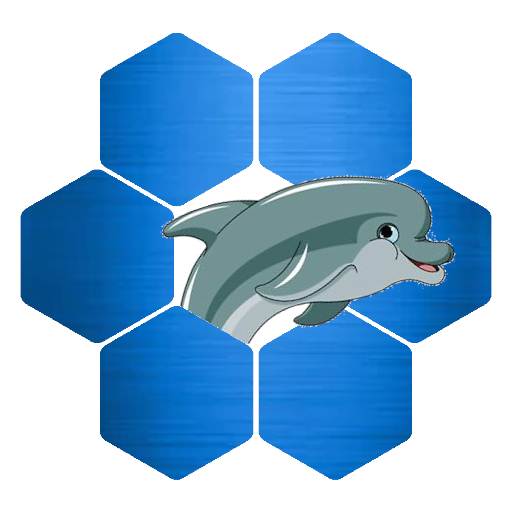You created a YouTube channel, uploaded some videos and now you want to create an easy way for people to subscribe to your channel. In a previous tutorial I showed you how to add a subscription button to your website (this tutorial) but sometimes you want to put the subscription in a link for instance to include in a Facebook post or a Tweet.
When your YouTube channel is used for monetization, it is crucial to add as many subscribers as possible to generate revenue and to promote channel visibility, as well as awareness and recognition. More subscribers mean a better ranking for your channel in the YouTube search engine.
Also a increase in subscribers shows that viewers find your content valuable, and engaging, and there’s nothing that YouTube likes more than a happy user base. So, apart from creating amazing videos that people love, how else can you bump those numbers up?
YouTube has provided a simple and updated way for you to increase the number of subscribers to your channel with an URL modifier. When using this modifier, a link is created by adding the modifier to the end of your channel name. This subscription link provides a way for your audience to subscribe to your channel with no effort involved by simply clicking on the link. This subscription link could be offered any time you want to promote your channel in video descriptions, emails, social media, a website or on a blog. The modifier you add to the end of your channel URL to make a subscription link looks like this:
?sub_confirmation=1
It works for all YouTube channel name/url types (channel ID, username or custom URL).
1. Go to your YouTube url/channel name. For example:
https://www.youtube.com/user/engadget
2. Copy and paste or type in the modifier ?sub_confirmation=1 at the end of your channel name to look like this:
https://www.youtube.com/user/engadget?sub_confirmation=1
3. Now use this as a link for your audience to automatically subscribe to your YouTube channel in video descriptions, emails, social media, websites and blogs.
For newer channels it works in the same way but the URL has changed. For my channel the link would be:
https://www.youtube.com/channel/UCyjrNH5GNMEp5p370qM52pQ?sub_confirmation=1You can try the link below to see how it looks.
https://www.youtube.com/channel/UCyjrNH5GNMEp5p370qM52pQ?sub_confirmation=1
Although it’s an easy modifier to add to a URL it can be hard to remember. It is best to save it as a note on your desktop from where you can easily copy and paste. For an even easier way to remember it use a custom link shortener or redirect a page on your website to the subscribe link. You can also use a free one such as bit.ly.
In YouTube as in Google search, these numbers matter to your bottom line. By adding this link in your text, social media and web pages, subscribing becomes hassle free to your audience.